Using web browser for Digital Signage is quick and easy way to try out OptiSigns and see if features works for you.
We recommend Chrome or Firefox, but any browser would do.
First step: Pair Screen
Open the any browser go to: webplayer.optisigns.com, then you will see this code.
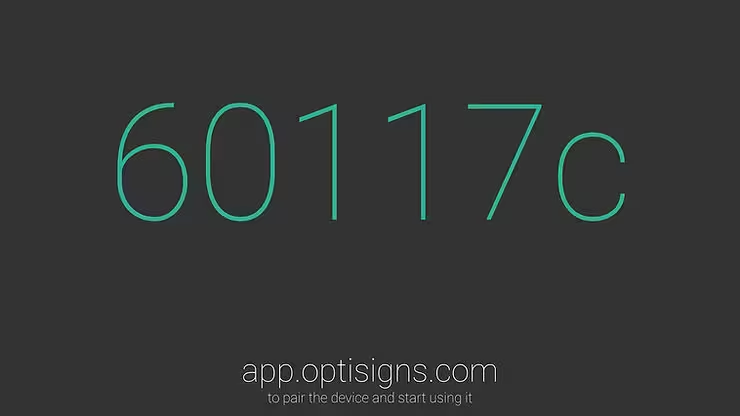
Then You can use desktop, laptop, tablet, or mobile to open our app.optisigns.com.
Log on or create an account if you don’t have one already.
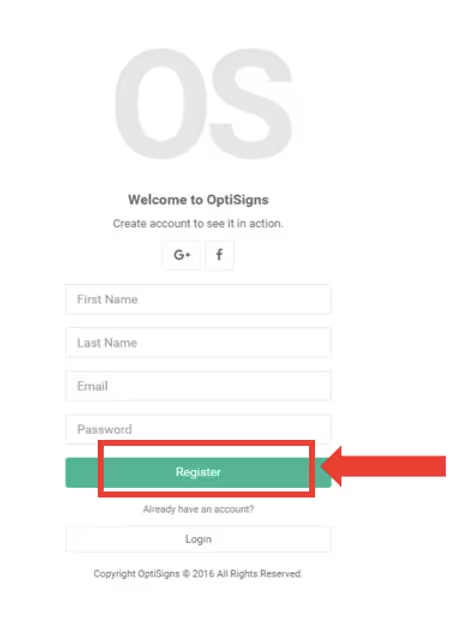
Then: Click the “Add screen”
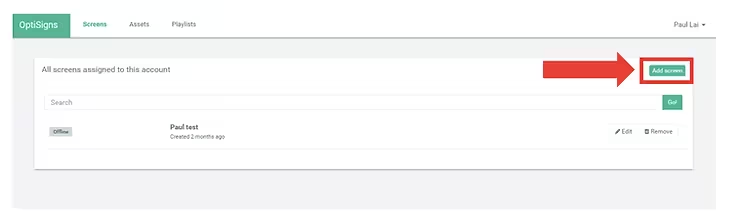
Type the code what show on the browser.
Note: If you don’t know the code, you can go back to see “First Step”.
Then click “Pair”.
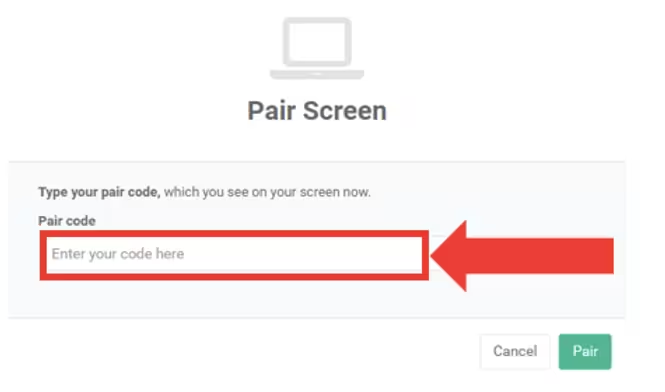
Step 2: Upload content and create playlist
Upload the image, document, or video in the Assets.

Create the playlist, and drag and drop what you want in the playlist.

Step 3: Assign playlist to screen.
Now go back to Screens tab, click edit on the screen you want to assign the playlist (or asset) to.
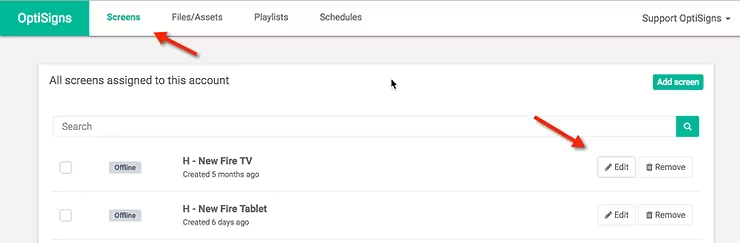
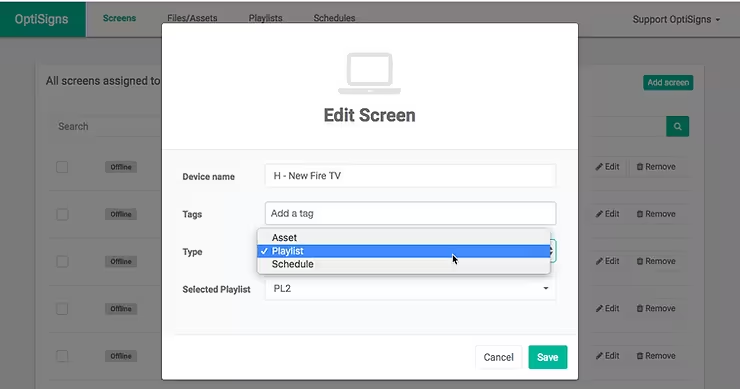

If you still have question about how to set up, please feel free to ask us. Leave the message to us, we will response as soon as possible.
Ready to get started?
If you are not using OptiSigns yet, you can sign up now for a free 30 days trial, all features included.






