Microsoft Power BI is one of the most powerful and popular data visualization tools there is. Power BI is a suite of business intelligence (BI), reporting, and data visualization products and services for individuals and teams.
Made by Microsoft, it’s used in boardrooms and conference rooms everywhere to make presentations more visual and interactive, helping stakeholders make more informed decisions.
This valuable tool doesn’t need to be confined to conference rooms, though. Displaying PowerBI reports in an office setting can have real value. From providing information to a customer base or giving real-time sales or inventory numbers to a team, there are countless reasons to display PowerBI on a TV screen in your office or warehouse floor.
How to Display PowerBI on a TV
Despite the myriad of reasons you might want to push PowerBI data to a screen, there currently is no native way to push or cast your dashboards to a screen. We need to get creative.
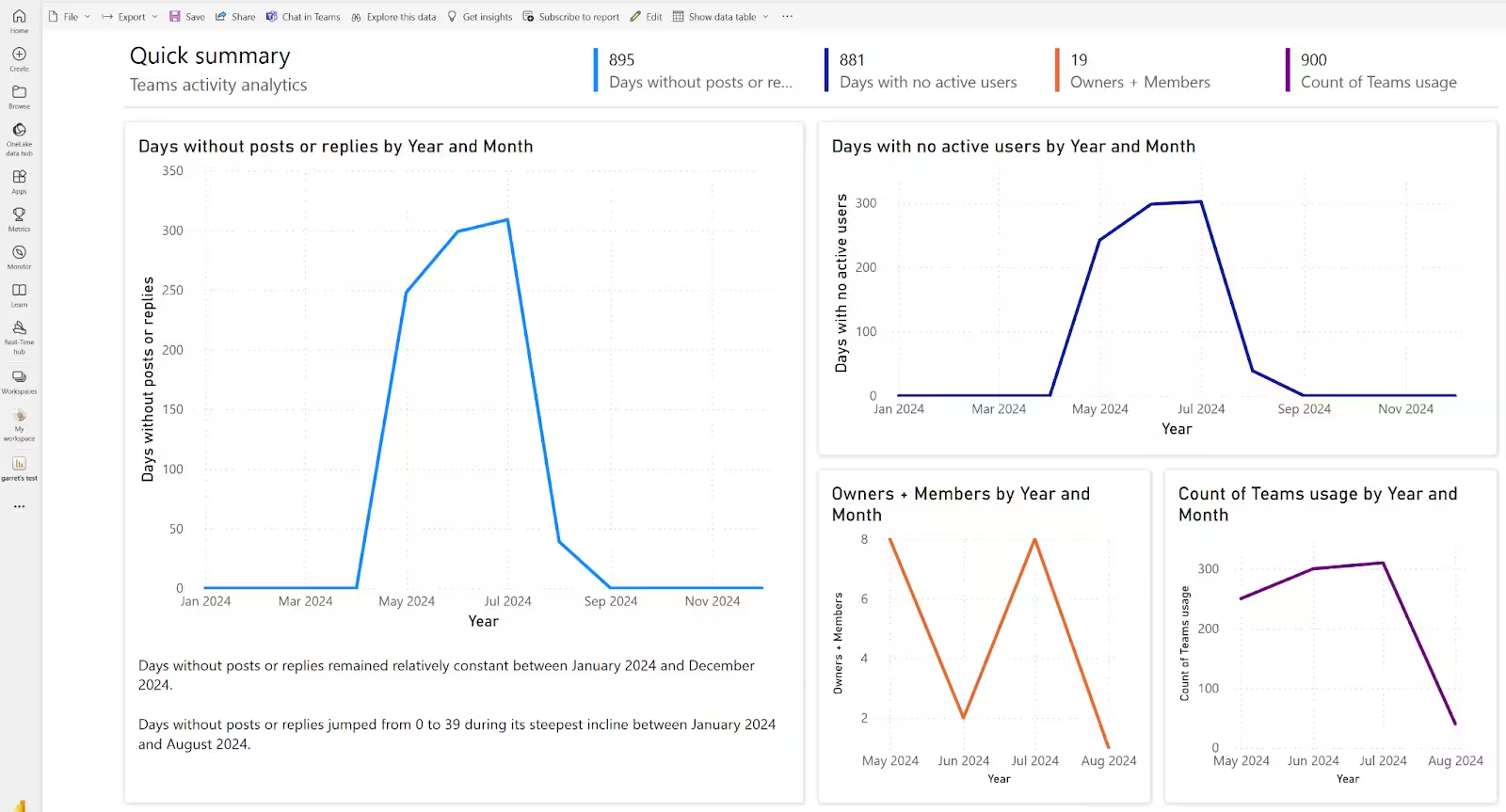
There are three simple ways to get PowerBI up on a screen:
- Directly connect a computer to your screen and display via web browser
- Cast your web browser to your screen with PowerBI on it
- Turn your screen into a digital sign, and display PowerBI or any other information you’d like
Via Direct Connect and Web Browser
This is, without a doubt, the most straightforward method of displaying PowerBI on a TV. Simply attach an HDMI to a laptop or tablet, then attach it to the TV. It should mirror the display. Then, make sure the data you want is on the screen.
While this is very simple, it has some major drawbacks.
For one, it requires a dedicated laptop in order to keep up. While this may work for short periods, as a long-term solution it’s not really feasible. The laptop would also need to be kept by the TV, which isn’t feasible in many office settings, especially open-floor plans.
Another major issue is you can only display one dashboard at a time, with no ability to rotate through multiple reports. Because it’s showing a laptop screen, the data display could be interrupted by popups, notifications, or Windows updates.
Finally, you’ll need some way to refresh the report. This is fairly simple and can be done using a tab refresh extension for your browser. If you’re running the desktop version of PowerBI, you’ll have to hit “Publish” from the top menu to get it on a web browser for auto-refresh.
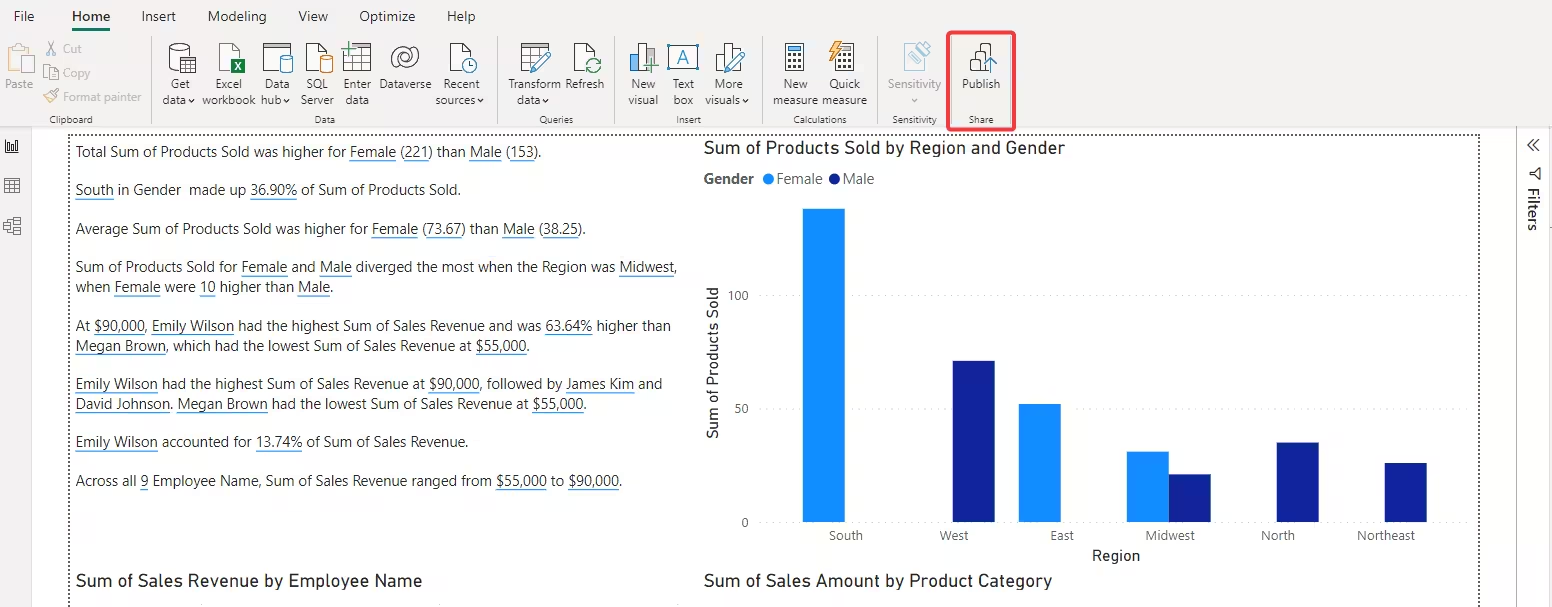
Via Chrome Browser
If your TV is connected to a network, it’s possible to cast a laptop screen to it. On your Chrome browser, click the 3 Dots in the upper right corner → Save and share → Cast…
A list of devices will pop up. Choose your device, and you’re off to the races.
Again, this has issues: while it doesn’t require a laptop to be directly connected to a screen, it requires processing power from the computer, and a stable network connection. It also means the laptop’s Chrome browser can’t be used for anything other than casting your PowerBI dashboard. You’ll still need an auto-refresher extension, and you’ll still have to manually manage your reports and screens to some degree.
While this might be a better option than a direct connection in many cases, it still doesn’t work that well as a long-term or permanent solution. And, just like a direct connection, you wouldn’t be able to automatically cycle through reports.
Via Digital Signage
Another option is to convert your display into a digital sign. This is the best option for most office screens designated for display, as it allows for an easy display option for not just PowerBI but all kinds of other information.
To do this, you’ll need digital signage software.
OptiSigns is your best bet. It’s an extremely powerful application with a heavy emphasis on meeting office needs. It’s easy to use and set up, and can be tried with a no-risk 14-day trial. OptiSigns has native integration with PowerBI, so it’s the perfect platform to display it.
PowerBI displays extremely nicely with OptiSigns, with no browser information, popups, or headaches. Unlike other solutions that use screenshots of PowerBI webpages, OptiSigns builds native integration with PowerBI using Microsoft PowerBI SDK. This ensures no browser information pops up on the screen:
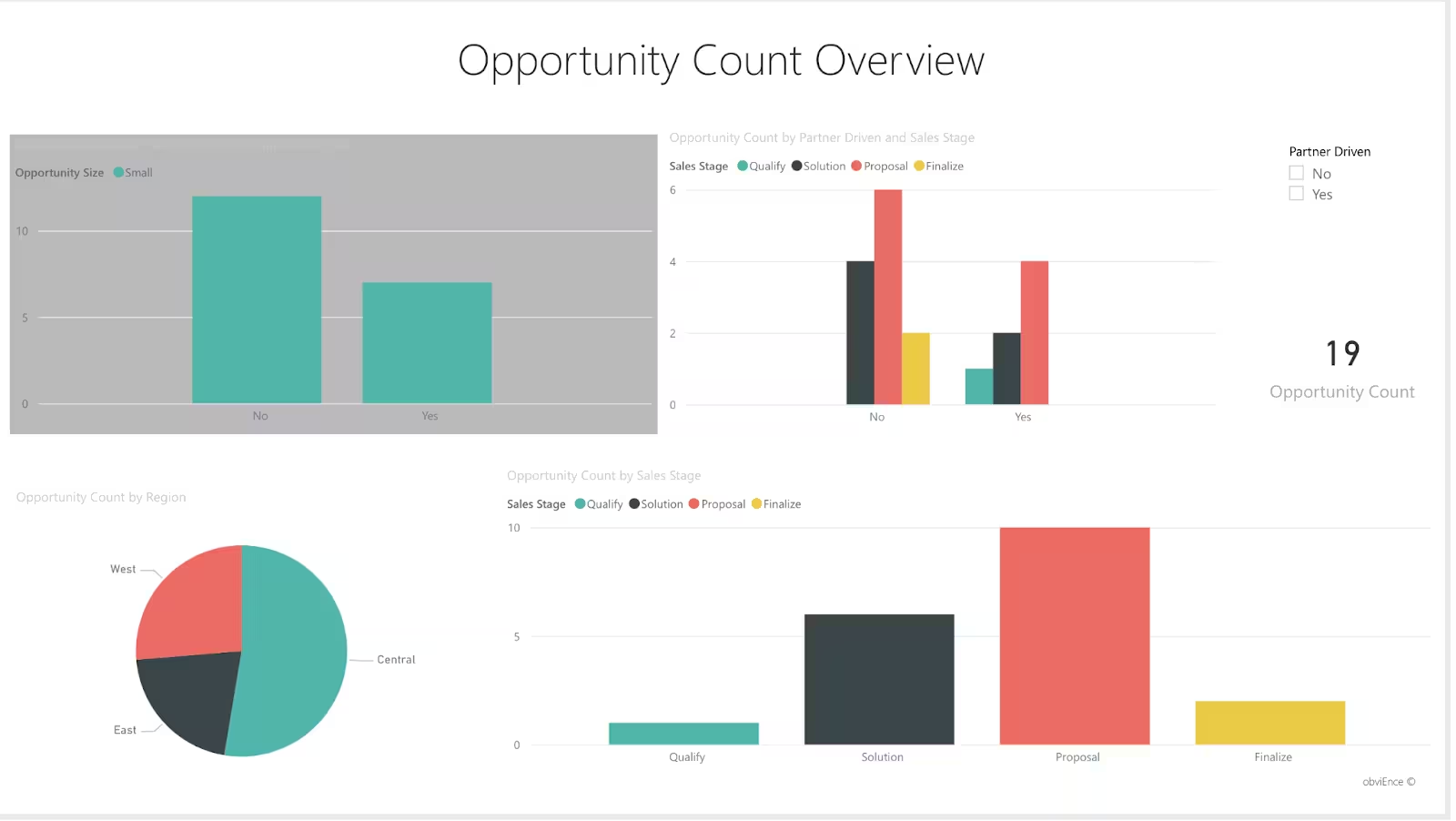
Also, OptiSigns has over 160 app integrations as of August 2024. Other than PowerBI, OptiSigns supports integration with other popular reporting systems, like Salesforfce, Grafana, Tableau, and many more.
Using Playlists, OptiSigns can rotate through reports, whether that’s multiple PowerBI reports or some mix of PowerBI and another reporting software, or anything else you feel would liven up the office.
Finally, all these assets can be scheduled to play only during business hours, or certain times of day. OptiSigns can fully automate your screen, making it turn off and on when needed. Since it auto-refreshes your reports as well, this makes OptiSigns a fully automated option. A no-brainer for saving time.
If you don’t have a smart TV or screen capable of downloading the OptiSigns app, look into an Android digital signage player that can plug in to your screen via HDMI. The OptiSigns Android Stick player costs only $79.99 - much cheaper than the laptop you’d have to dedicate to the same task!
Compared to simply casting or plugging in a laptop, setting up a screen as a digital sign is a more complicated process. It will take around half an hour to set up your PowerBI dashboard with OptiSigns for the first time. Subsequently, it will take only a minute or two.
If you’re only looking to display a PowerBI report for a few minutes to a few hours one time, it makes sense to go with the direct connect or casting option.
Otherwise…there really aren’t any drawbacks. You get more options with a better service for significantly cheaper than dedicating a laptop or tablet to the task.
Setting Up PowerBI on a TV Screen with OptiSigns
For an in-depth guide, see how to set up your PowerBI dashboard with OptiSigns. Here, we’ll cover the basics.
Any version of OptiSigns will allow you to display your PowerBI dashboard on a TV screen. To get started, copy the URL from your PowerBI Dashboard. Be sure it’s the link from the browser address bar and not the Share link. You’ll also need your login credentials.
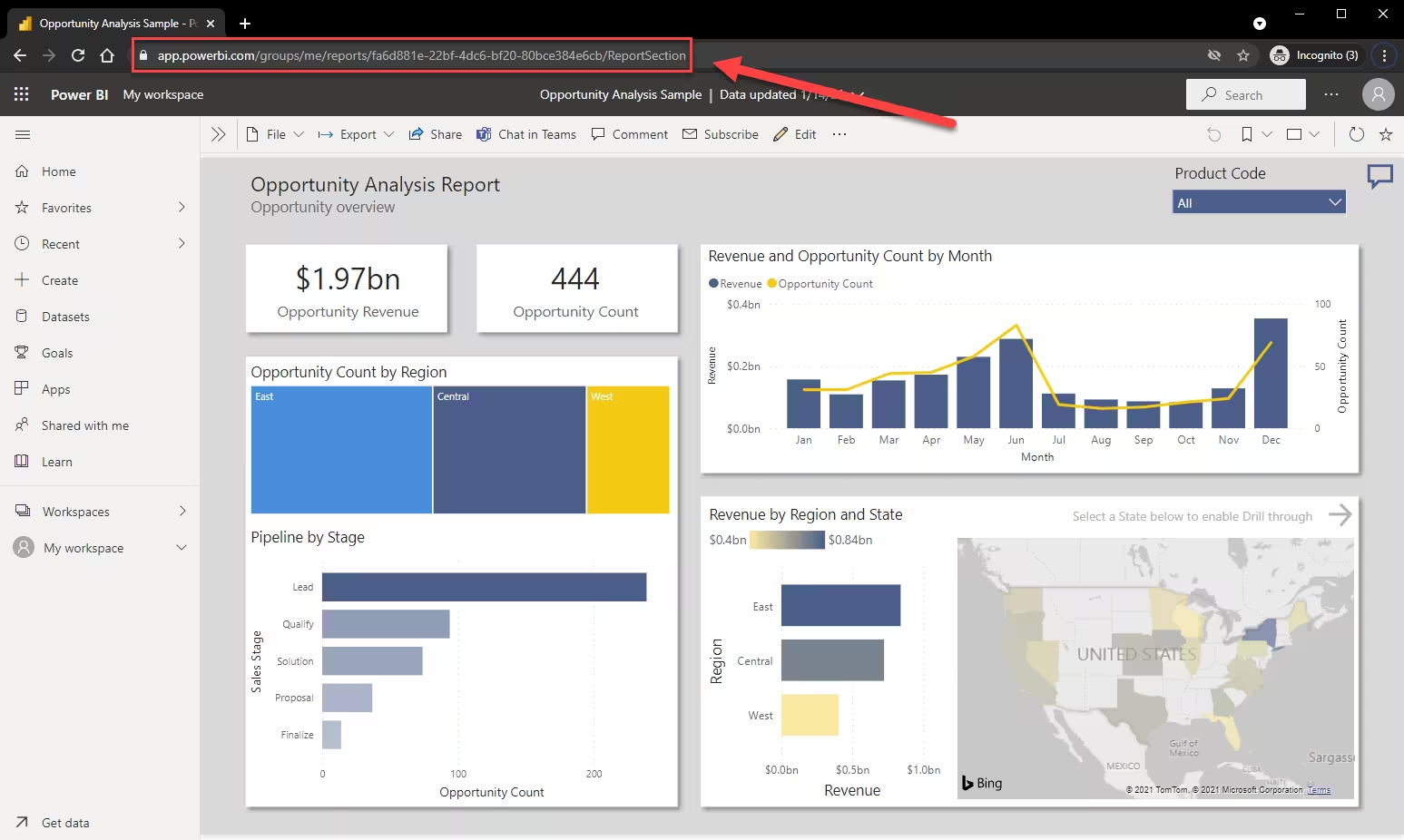
Now, go to the OptiSigns app portal. Click Files/Assets → Apps:
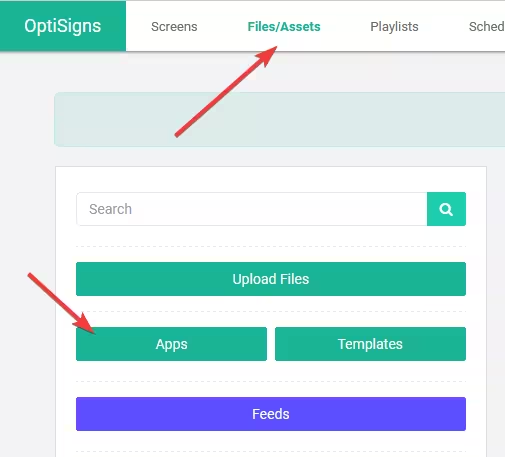
A big list of Apps will appear. Among them, you’ll find the PowerBI App. Click on it.
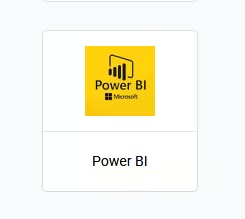
This screen will appear:
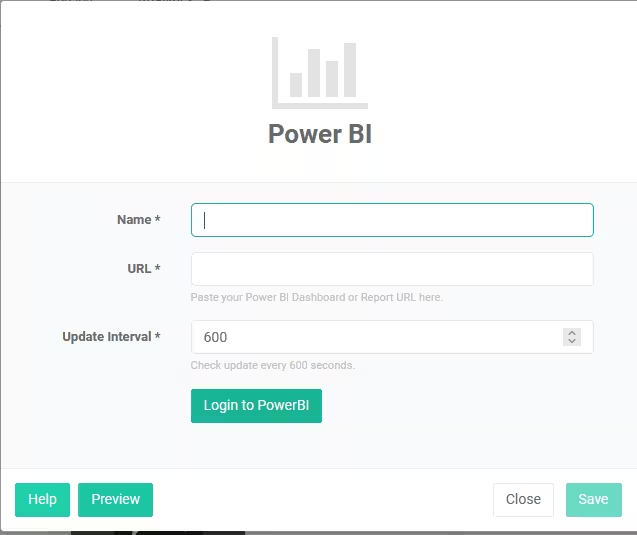
Name - The name of the asset within the OptiSigns app. This is purely for in-app use, and will not display on your screen.
URL - The URL of the report you want for this asset. Each PowerBI asset you create in OptiSigns will be linked to a single report. In order to have multiple reports on a screen, you’ll need to set up multiple assets and configure them in a Playlist.
Update Interval - How often the report will refresh. It defaults to 600 seconds (10 minutes), but it can be set lower as needed. Setting it to “0” will cause it to never auto-refresh.
Login to PowerBI - Input your Microsoft login credentials to allow your Dashboard to display.
Once you’ve configured your PowerBI asset, it can be assigned to a screen. This can be scheduled to play only during business hours, or certain hours of the day, saving power to your TV.
Ready to transform your business with digital signage? Sign up for a free 14-day trial and start today.






